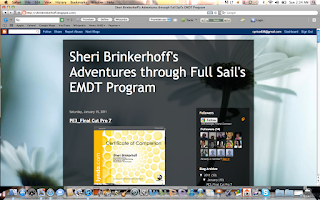I enjoyed this project because I was able to use the material in my classroom. I love it when the learning I am involved in becomes relevant. Using the Web 2.0 tool Storybird, enhance the writing process for my students and got many involved. Many who normally would not want to write. Below is my lesson plan for this project!! There were a couple things that I had to change.. In the reflection, I originally said that they would fill out a sheet. They were so excited and we as a class got into this project that time got away from us as well as the weather. We had 2 snow days and were out of school so the sheets were not filled out. I used their reactions as their reflection and my own. Another area affected by their excitement and the weather was the ability to share our storybirds as a class. Not all of the students were able to complete their storybirds so we will not share these until next week!
Storybird: An Awesome Kindergarten Writing Project
Target Audience: My class: 23 Kindergarten students and their families
2. Materials needed: ELMO, Computers, Storybird link, paper, pencil, projector, screen
3. Objectives: The students will:
Review the writing process, sentence structure with the teacher.
Observe as the teacher models.
Create a list of topics to write about.
Choose a topic democratically to write about as a class.
Create or choose a picture that represents the topic.
Create two sentences about their picture.
Share their writing with the class.
Demonstrate their ability to create a page in the class book on Storybird.
Develop skills to utilize the Storybird tool with the assistance of their families.
Describe their experience to the class.
Reflect on this experience and share whether or not they would like to do this again.
4. Procedures:
Students will have a review of sentence structure.
Students will brainstorm topics to write a class book about.
Students will choose a topic for class book.
Students will draw or choose a picture from the class picture folder that represents the book topic.
Students will write about the picture they chose or created.
Students will share their writing with the class on the ELMO.
Students will go to the storybird site at home with their family.
Once they are in the assignment section, they will choose the class assignment, choose a picture on the storybird site and write about it.
Students will share their storybirds with the class.
Students will read the finished storybird together using the projector and computer in the classroom.
Students will reflect on their learning experience and share if they would like to do this assignment again.
5. Web 2.0 Tool: Storybird
6. Social Participation/Social Learning:
Students will be participating in a whole group writing lesson, independent writing and a collaboration activity creating a class book on Storybird.
7. Making Connections:
Writing is an important tool in Kindergarten. This is when they are choosing pictures and writing about them. The writing process is beginning. Through a group writing lesson, teacher modeling, and journaling students are beginning to create literary pieces. Technology is beginning to be utilized. Through the combination of technology and the skills they are learning and using in class, students will create literary works to share and treasure. This will also increase their love for writing.
8. Create/Produce:
As a group, the students will review the writing process and create a list of topics. Once a topic is chosen, students will create or choose a picture and write two sentences about it. These writing will be shared in class using the ELMO. Students will then access the Storybird website at home and complete the assignment on their class page. Once all students have completed their storybird page. The completed class book will be shared via the computer and projector.
9. Reflection:
Upon completion of the Storybird activity, students will share their thoughts about their experience and tell the others whether or not they liked it and if they would like to do it again. They will also fill out a small reflection sheet created by the teacher.
My own personal reflection: This was one of the best writing projects, we have done all year. The students absolutely loved it. Even the students who normally do not like to write wrote stories and typed them on the computers. What I loved the most was the peer relations that occurred. When the lower students were on the computers the higher students helped them type their stories harmoniously.
I sent home a letter ahead of time to let the parents know we will be using this new website and how they can use it at home as well. Unfortunately, I did not get back much of a response. I am hoping that they would have discussed this at parent conferences but unfortunately due to inclement weather, they were cancelled!
My own personal reflection: This was one of the best writing projects, we have done all year. The students absolutely loved it. Even the students who normally do not like to write wrote stories and typed them on the computers. What I loved the most was the peer relations that occurred. When the lower students were on the computers the higher students helped them type their stories harmoniously.
I sent home a letter ahead of time to let the parents know we will be using this new website and how they can use it at home as well. Unfortunately, I did not get back much of a response. I am hoping that they would have discussed this at parent conferences but unfortunately due to inclement weather, they were cancelled!